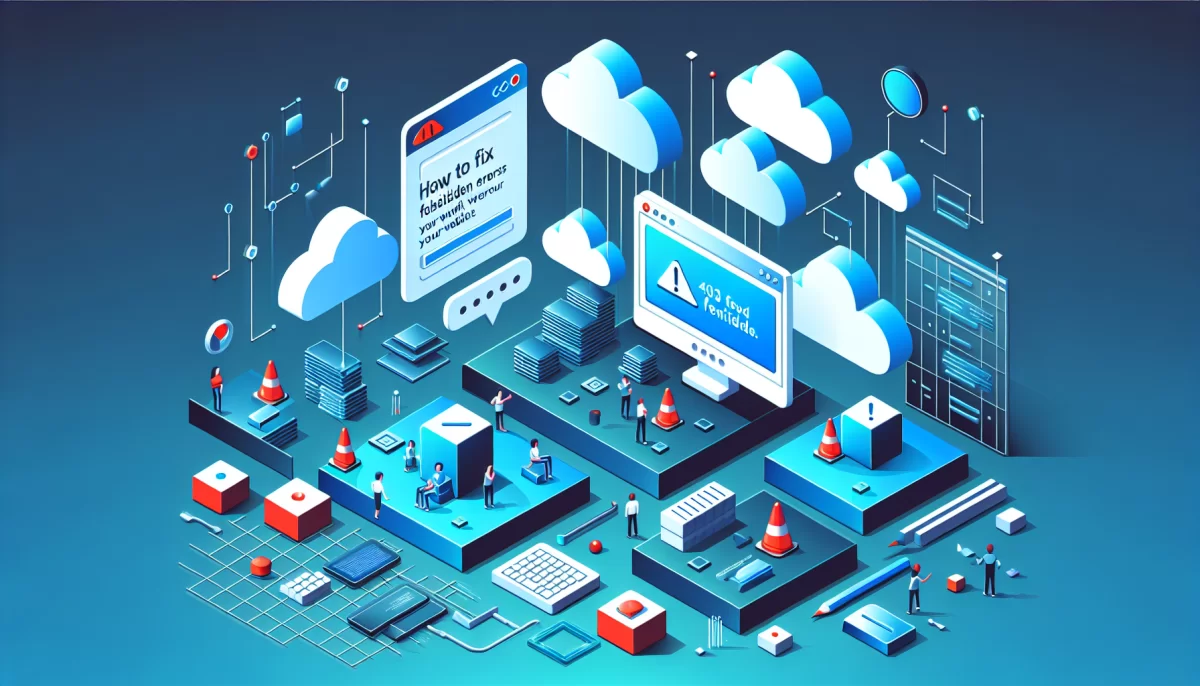How to Fix 403 Forbidden Errors on Your Website
When a browser tries to connect to a web server but is denied access, the server returns an HTTP status code that explains the issue. One of the most frequent and perplexing errors site owners and visitors encounter is the 403 Forbidden error. This error indicates that the server understood the request, but refuses to grant access to the requested page or resource.
Encountering a 403 Forbidden error is frustrating not only for visitors but also for website owners, as it negatively impacts user experience and can harm your site’s search engine rankings if unaddressed. This comprehensive guide explores the meaning of the 403 error, its causes, how it affects your site’s SEO, and practical, expert-recommended solutions to resolve it efficiently.
What Is a 403 Forbidden Error?
The 403 Forbidden error is an HTTP status code that tells the visitor their request to access a particular resource is understood by the server, but access is refused due to permission issues. Unlike a 404 Not Found error, the resource exists but is blocked from access.
This error often shows as messages like “403 Forbidden – You don’t have permission to access this resource” or “HTTP Error 403 – Forbidden.” It can occur across all major browsers including Chrome, Firefox, Safari, and Edge.
Impact of 403 Errors on SEO
A 403 error can adversely affect your website’s search engine optimization (SEO). Search engines like Google rely on access to crawl webpages. When they encounter a 403 error, it is typically interpreted as a signal that the page should not be indexed or accessed by users.
- Deindexing Risk: Google may remove the page from its search index if it repeatedly encounters 403 errors.
- Loss of Keyword Rankings: Blocked pages may lose their ability to rank for valuable keywords, reducing organic traffic.
- Reduced Crawl Budget Efficiency: Search engines allocate a crawl budget per website; wasted requests on 403 errors reduce overall crawl coverage.
According to a 2023 SEMrush study, websites with frequent HTTP errors (including 403) experienced an average organic traffic drop of 12% over six months, underscoring the importance of quick resolution.
Common Causes of 403 Forbidden Errors
403 errors can arise from multiple factors, often related to server configuration and security settings. Understanding these causes helps you pinpoint and address the problem effectively.
.htaccess File Misconfiguration
The .htaccess file controls access rules on Apache servers. Errors or malicious code in this file can accidentally block access to critical files or directories, even the homepage. For example, a missing or improperly named index.html or index.php file may trigger a 403 error when the server cannot load a default page.
Incorrect File and Directory Permissions
File permissions dictate who can read, write, or execute files on the server. Commonly, permissions that are too restrictive block users from accessing pages or assets, resulting in a 403 error. The standard recommended permissions for web directories are 755 and for files 644. Deviation can cause access denials.
Plugin Conflicts on WordPress Sites
On WordPress, security or firewall plugins may mistakenly restrict access to essential folders like wp-content or block specific user roles. Some plugins are incompatible or misconfigured and generate access errors. Investigations suggest that about 18% of WordPress 403 errors in 2024 are due to plugin conflicts.
IP Address Blocking and Firewall Rules
Servers or security services often block IP addresses or geographic regions to prevent malicious traffic. Overly broad IP blocklists, incorrectly set firewall rules, or Content Delivery Network (CDN) security settings can result in legitimate visitors receiving 403 errors.
Hotlink Protection Enabled
Hotlinking is when other sites embed your images or media directly using your URLs, which consumes bandwidth without generating traffic. To counter this, webmasters enable hotlink protection, which can respond with a 403 error when unauthorized external sites request these resources.
Effective Steps to Fix 403 Forbidden Errors
Resolving 403 errors involves a systematic approach that considers both client-side and server-side troubleshooting. Below are detailed steps to diagnose and fix these errors.
Client-Side Troubleshooting
- Verify the URL: Incorrect URLs or attempting to access a directory without an index file often trigger 403 errors. Make sure the URL is precise.
- Test IP Restrictions: Use or disable a VPN to see if an IP block is causing the issue.
- Clear Browser Cache and Cookies: Cached data sometimes causes erroneous 403 errors.
- Try Different Browsers or Networks: This isolates if the issue is local to a browser or network.
- Confirm User Permissions: For restricted areas, verify that the credentials or user roles have access rights.
Server-Side Troubleshooting
- Check File and Folder Permissions: Use FTP or your hosting file manager to ensure permissions follow best practices (directories:
755, files:644). - Ensure a Valid Default Index File: Confirm presence of an
index.phporindex.htmlin the root and relevant directories. - Disable and Test Plugins: Temporarily deactivate WordPress plugins to identify conflicts causing the 403 error.
- Reset the .htaccess File: Backup and delete the current
.htaccess, then regenerate it (e.g., via WordPress Permalinks settings). This often fixes misconfigurations. - Verify DNS and Hosting Settings: Check that your domain’s DNS is pointing correctly, especially after migrations.
- Update Software and Perform Vulnerability Scans: Using outdated plugins or software can cause access issues and security risks. Regular vulnerability assessments (for example, with tools like Qualys or Nessus) identify such risks.
- Review CDN and Firewall Configurations: Improperly configured CDNs or firewall rules can block valid traffic. Temporarily disable them to troubleshoot and adjust settings accordingly.
When Is Professional Support Needed?
Sometimes, 403 errors originate from intricate server configurations, ISP restrictions, or advanced firewall settings beyond the website owner’s control. If routine troubleshooting doesn’t resolve the issue, consulting with your hosting provider or a cybersecurity expert is advisable. They can analyze server logs and apply advanced diagnostics to restore access.
Summary
A 403 Forbidden error signals access refusal by the server and can severely affect user experience and website SEO. Common causes include misconfigured .htaccess files, insufficient file permissions, WordPress plugin conflicts, IP blocking, and hotlink protection measures.
Following a methodical approach, including verifying URLs, checking permissions, reviewing plugins, and inspecting server and CDN settings, usually resolves these errors effectively. Staying updated on best security practices and performing routine maintenance reduces the chances of future 403 errors.
Sources: